Installation Instructions
Video Guide
Text Guide
-
Install the latest Microsoft Visual C++ Redistributable.
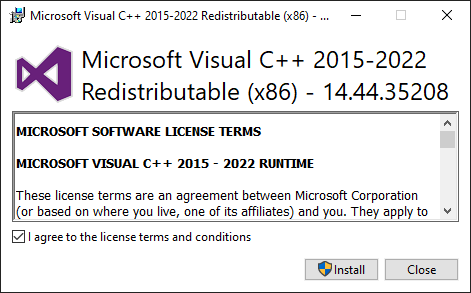
If you’re running under Proton, you can do this by installing
vcrun2022using protontricks. -
Download the latest release from github.
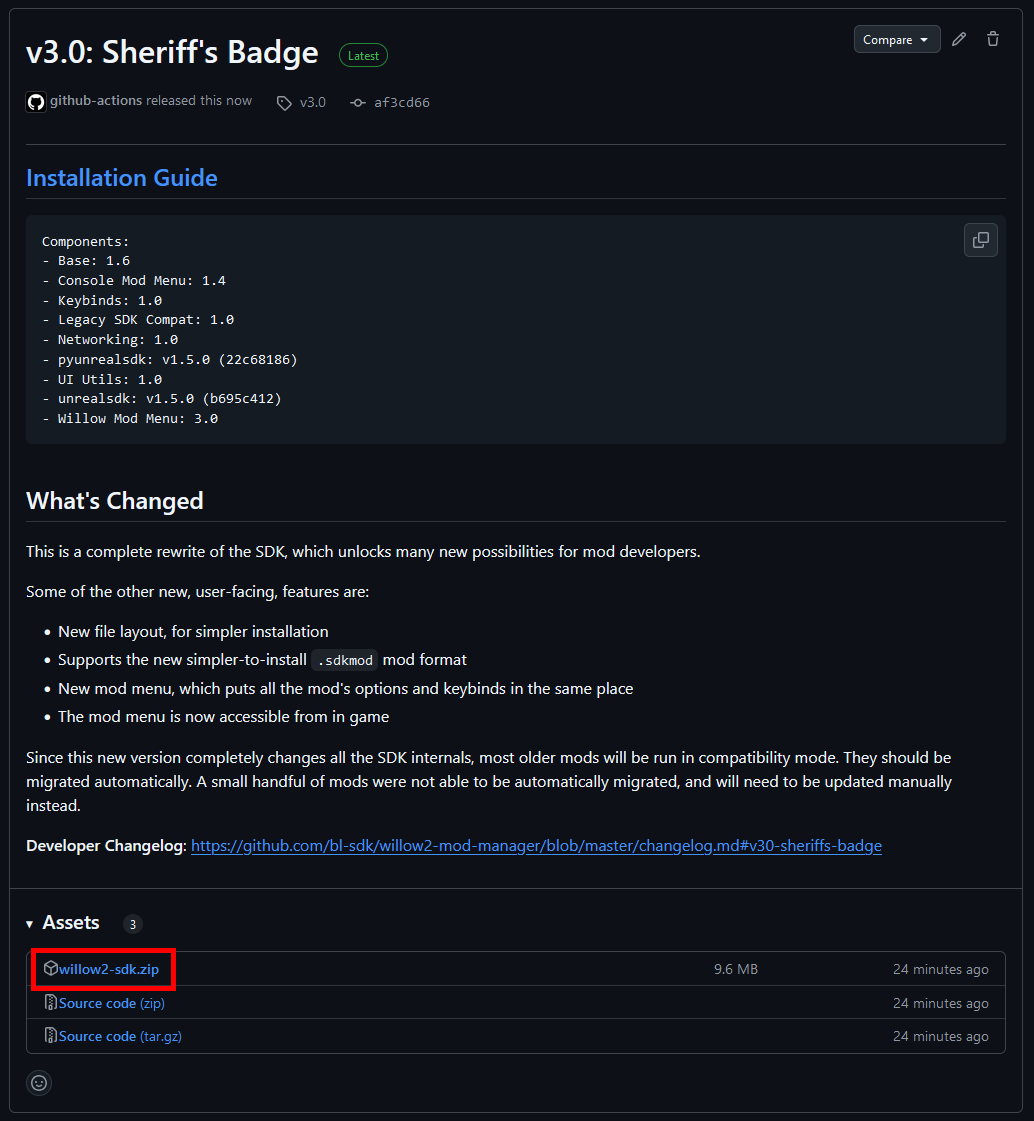
Make sure not to download one of the the source code links.
-
Locate your game files.
The default locations are:
Steam:C:\Program Files (x86)\Steam\steamapps\common\<game>
Epic:C:\Program Files\Epic Games\<game>In Steam, you can also find this via RMB -> Manage -> Browse Local Files.
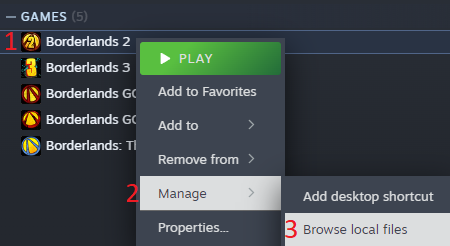
-
Open up the zip you downloaded, and extract it’s contents directly into the game folder, such that they merge.
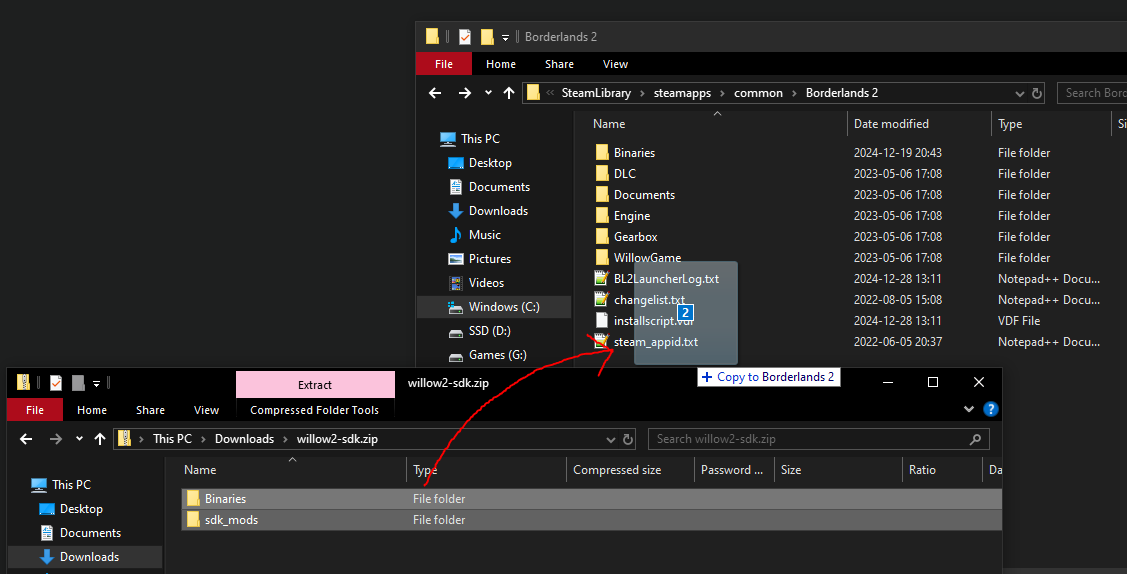
If you’re asked to overwrite existing files, accept.
- [PROTON ONLY] When playing on Linux via Proton, you need to add the following launch arg:
WINEDLLOVERRIDES="ddraw=n,b" %command% -
The SDK should be installed now. You should see a new
MODSoption on the main menu. You can click this to start configuring your mods.
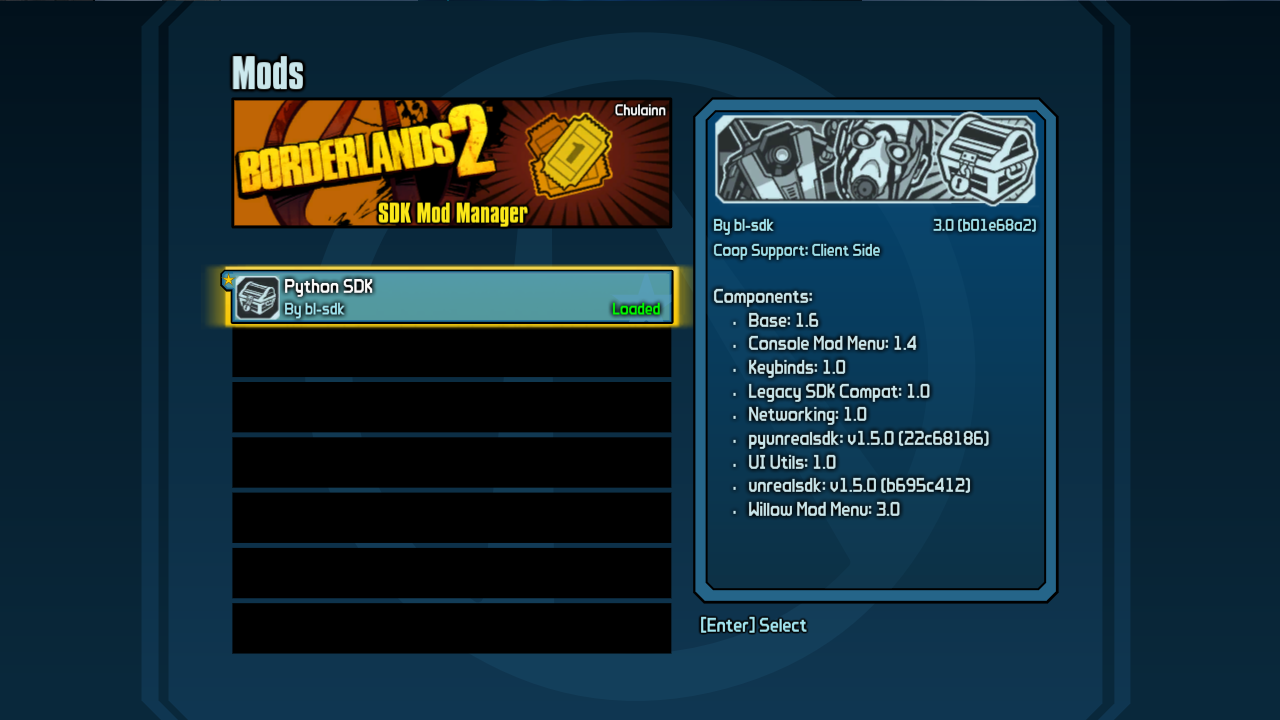
- To install SDK mods, navigate back to the
sdk_modsfolder you extracted during step 4. SDK mods come in two forms:-
.sdkmodfiles can be dropped directly into this folder.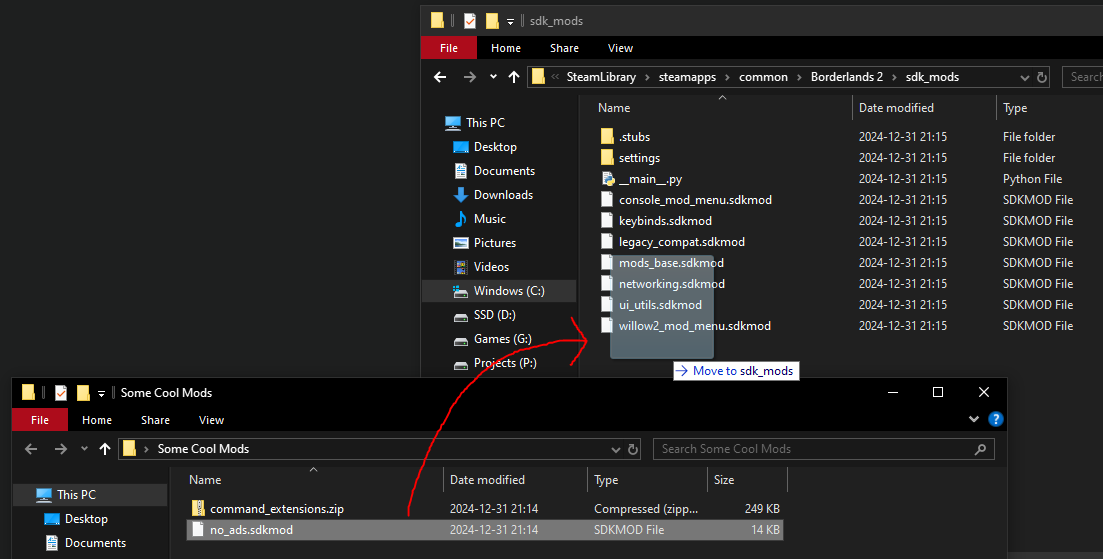
-
.zipfiles contain an inner folder you need to extract, in a similar manner to how you extracted the sdk.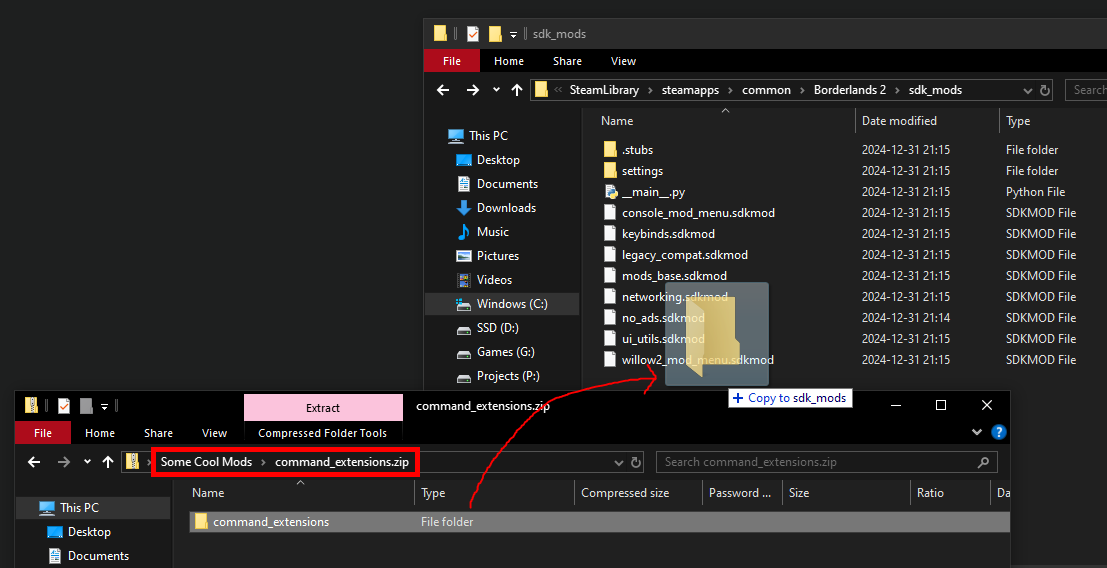
Make sure that when you extract you don’t accidentally create two nested folders, this will not work.
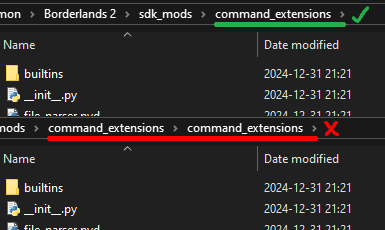
-
- After installing SDK mods, you need to restart the game for them to get loaded.